Reading Image
the images are read into matlab environment ( for processing) using the command line given below>> ima=imread(‘filename’);
here filename is the name of the image file including file extension and ima is variable that store the image in the format of matrix
Format name
|
Description
|
Extension
|
TIFF
|
Tagged Image File Format
|
.tif, .tiff
|
JPEG
|
Joint Photographic Expert Group
|
.jpg, .jpeg
|
GIF
|
Graphics Interchange Format
|
.gif
|
BMP
|
Windows Bitmap
|
.bmp
|
PNG
|
Portable Network Graphics
|
.png
|
XWD
|
X Window Dump
|
.xwd
|
- Multiple images and data in the same file
- Tags in file header (information on size, compression)
- Loss-less format, useful for archival images
- Platform independent
- Format useful for future modification – can edited without compression loss
- Strongest format for web images and printing images
- Superior quality can be produced Variety of compression capability
- Best method for online viewing
- Very old format
- Lossless compression format
- Less storage space
- Strong candidate for graphic art and drawing.
- A new format
- Created to improve on GIF format
- Supports 24-bit color or grayscale
- Provides for variety of transparency
- Lossless data compression
>>ima=imread(‘image.jpg’);
the images can also read by mentioning the path of image
>> ima1=imread('C:\Documents and Settings\username\Desktop\finger_print.tif');
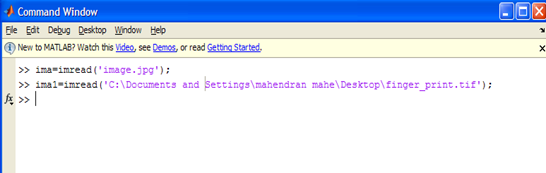
you can also read the image by following command
>>[filename pathname]=uigetfile({'*.bmp';'*.jpg';'*.png';'*.tif'},'Select image ');
a=imread([pathname filename]);
here pathname store the path of the file and filename store name of the file

Displaying Image
image can displayed using the command given below>>imshow(ima,G);
where ima is variable that stored the image in form of matrix,and G is maximum intensity level in image ima. if G is omitted it is set 256 by default,
>>imshow(ima);
in the above command G value is set to 256 by default

image can also displayed using syntax below
>>imshow(ima,[low high]);
all the value less than or egual to low are displayed as BLACK ,and all the value less than or egual to high are displayed as WHITE.
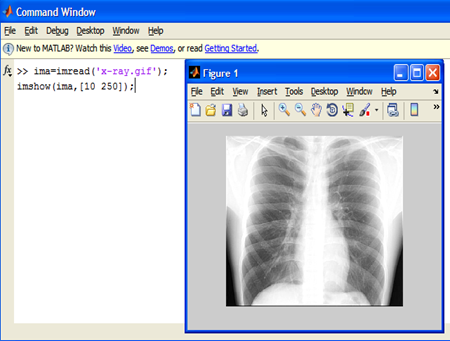
Writing Image
an Image can be written into harddisk using command given below>>imwrite(ima,’filename’);
where ima is variable that stored image in the form of matrix and filename is name give for written
Example
>>imwrite(ima,’myimage.tif’);
alternatively
>>imwrite(ima,’myimage’,’tif’);
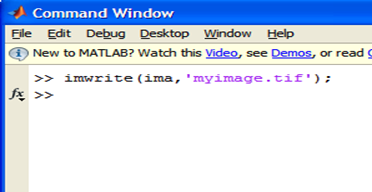



No comments:
Post a Comment